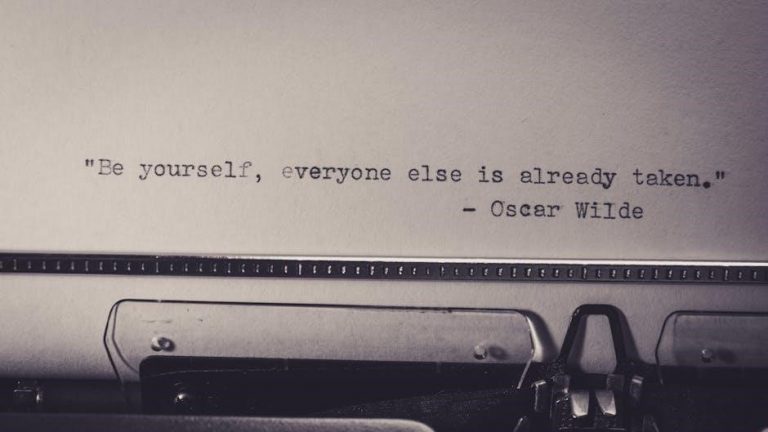
Darkening text in PDF files enhances readability, especially for scanned documents or light-colored text. This process improves clarity and ensures content is accessible to all users effectively.
1.1 Importance of Darkening Text for Readability
Darkening text in PDFs significantly enhances readability, particularly for scanned documents or those with light-colored text. This adjustment ensures that the content is clear and accessible to all users, improving visual comfort and reducing eye strain. Proper text contrast is crucial for individuals with visual impairments and in environments where lighting conditions may affect readability. By darkening text, the document becomes more professional and easier to read, making it universally accessible and ensuring that the intended message is conveyed effectively to all audiences.
1.2 Brief Overview of Tools and Methods
Various tools and methods are available to darken text in PDFs, catering to different user needs. Desktop editors like MiniTool PDF Editor, Adobe Acrobat Pro, and Foxit PhantomPDF offer robust features for adjusting text color and contrast. Online tools such as Sejda PDF Editor and UPDF provide quick solutions without installation. Built-in OS features, like Preview on macOS, allow basic adjustments. Additionally, scanned PDFs can be enhanced using specialized tools like Adobe Acrobat’s Enhance Scans feature. These tools enable users to darken text effectively, ensuring improved readability and accessibility for both digital and printed formats.
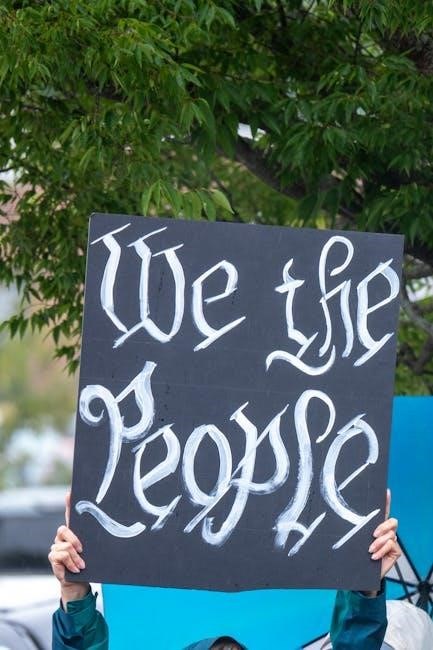
Using Desktop PDF Editors
Desktop PDF editors like MiniTool, Adobe Acrobat, and Foxit PhantomPDF allow users to darken text by adjusting color, contrast, and background, enhancing readability and visual appeal instantly.
2.1 MiniTool PDF Editor
MiniTool PDF Editor offers a straightforward way to darken text. Open your PDF, navigate to the Edit tab, and select Background. Choose a darker shade from the color palette to enhance readability. This tool allows precise adjustments, ensuring text stands out clearly. It’s user-friendly and efficient for quick edits, making it ideal for both professionals and casual users needing to improve document clarity without complexity.
2.2 Adobe Acrobat Pro
Adobe Acrobat Pro is a robust tool for editing PDFs, allowing users to darken text by adjusting its color. To do this, open the PDF and navigate to the “Edit” tab. Select the text you wish to darken, then choose a darker shade from the color palette. This method ensures that only the selected text is modified, preserving the rest of the document’s formatting. Acrobat Pro also offers features like contrast adjustment and the “Enhance Scans” tool for improving readability, especially in scanned documents. These options provide flexibility in enhancing text clarity according to specific needs.
2.3 Foxit PhantomPDF
Foxit PhantomPDF offers an intuitive interface for darkening text in PDFs. Users can select the text they wish to modify and choose a darker color from the available palette. This tool allows precise control over text appearance without altering the document’s overall layout. Additionally, PhantomPDF supports batch processing, enabling users to apply changes across multiple pages or documents efficiently. Its robust features make it an excellent choice for professional and personal use, ensuring high-quality output while maintaining the integrity of the original PDF content.
2.4 Nitro PDF Editor
Nitro PDF Editor is a powerful tool for darkening text in PDFs. It allows users to easily open and edit PDF files, selecting specific text to change its color to a darker shade. The software provides a user-friendly interface where you can adjust the text’s appearance without affecting the document’s layout. Additionally, Nitro PDF Editor offers features like real-time previews, enabling you to see changes instantly. This makes it an efficient solution for enhancing readability while maintaining professional-quality output, ideal for both personal and professional use.
Online Tools for Darkening PDF Text
Online tools like Sejda, UPDF, and PdfFiller offer quick solutions to darken PDF text. They provide user-friendly interfaces for adjusting text color and background, enhancing readability effortlessly.
3.1 Sejda PDF Editor
Sejda PDF Editor is a popular online tool that allows users to darken text in PDFs easily. It supports up to 3 free edits per day without registration. To use Sejda, upload your PDF file and select the text tool. Choose the text you want to darken, then pick a darker color from the options provided. This tool is ideal for quick adjustments and maintains the original formatting of the document. Its intuitive interface makes it accessible for users with minimal technical expertise, ensuring a seamless editing experience.
3.2 UPDF Online Editor
UPDF Online Editor offers a straightforward way to darken text in PDFs. Open your PDF, navigate to the Edit PDF section, and double-click on the text you wish to modify. Use the color selection tool to choose a darker shade, enhancing readability. This online editor is user-friendly, requiring no downloads, making it ideal for quick adjustments. Its intuitive interface ensures that even users with limited technical skills can easily darken text, improving document clarity without compromising the original layout or formatting.
3.3 PdfFiller
PdfFiller is a versatile online tool that allows users to darken text in PDF documents effortlessly. Simply upload your PDF to the platform and select the text you want to modify. Use the color palette to choose a darker shade, ensuring improved readability. PdfFiller’s intuitive design makes it easy to edit text without downloading software, saving time and effort. This tool is perfect for quick adjustments, enabling users to enhance document clarity while maintaining the original formatting and layout. Its efficiency and accessibility make it a popular choice for users seeking to darken text in PDFs online;
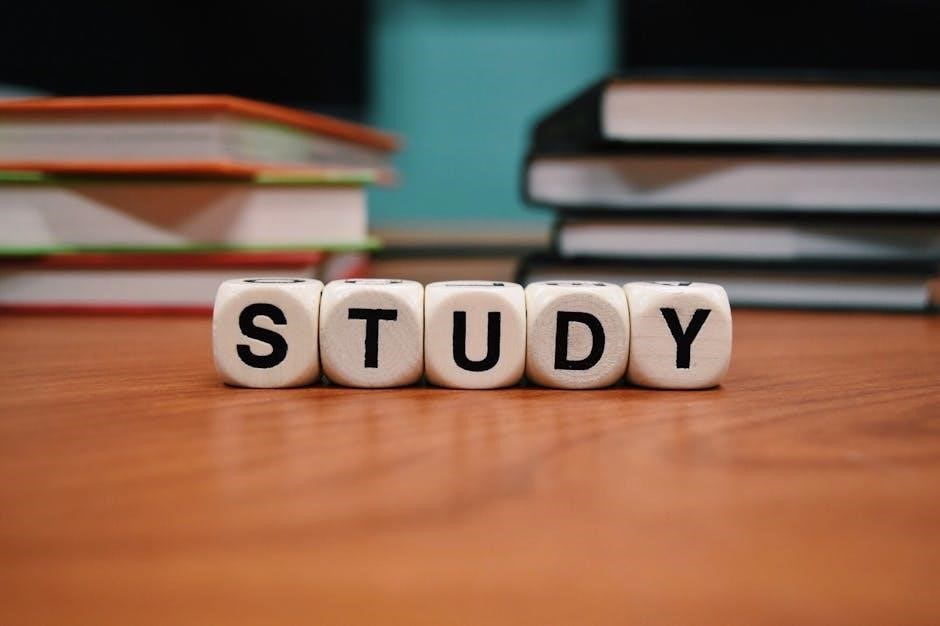
Built-in OS Features
Built-in OS tools like Preview on macOS and Microsoft Word offer features to darken text in PDFs by adjusting contrast and text color, improving readability and clarity efficiently while maintaining document integrity;
4.1 Preview on macOS
Preview on macOS is a convenient tool for adjusting PDF text. Open the PDF, then use the Adjustments toolbar to tweak contrast and brightness. This makes text appear darker and sharper, especially in scanned documents. The process is straightforward: click “Adjust,” slide the contrast bar, and save changes. While it doesn’t change the actual text color, it enhances readability for light or faded text. This feature is ideal for users seeking a quick solution without additional software, ensuring clarity and accessibility for various PDF files.
4.2 Microsoft Word for Text-Based PDFs
For text-based PDFs, Microsoft Word offers a practical solution to darken text. Convert the PDF to Word using “File > Open” or online tools. Once opened, select the text you want to darken. Use the font color picker to choose a darker shade. You can also adjust font size or boldness for better readability. After editing, save the document as a new PDF. This method is ideal for editable PDFs, providing precise control over text appearance without needing specialized software, making it a user-friendly option for enhancing text clarity.
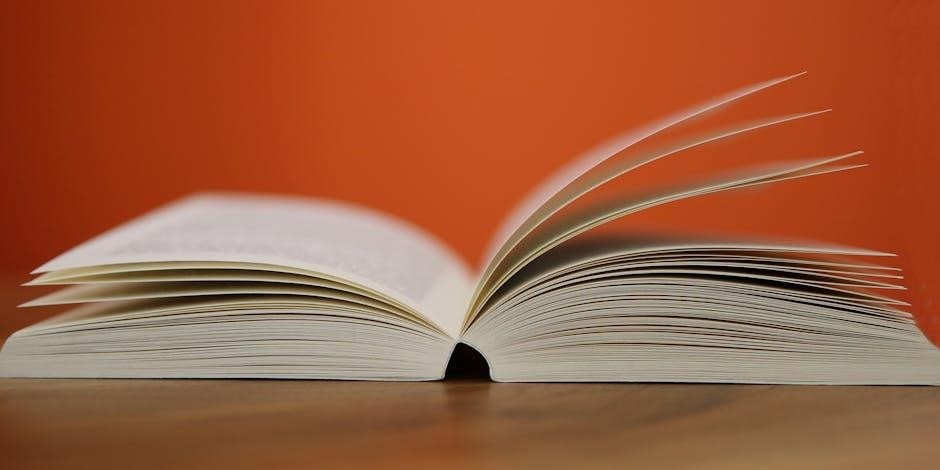
Enhancing Scanned PDFs
Scanned PDFs often have light text, reducing readability. Use tools like Adobe Acrobat’s Enhance Scans or online optimizers to darken text and improve clarity for easier reading.
5.1 Using Adobe Acrobat’s Enhance Scans Tool
Adobe Acrobat’s Enhance Scans tool is a powerful feature designed to improve the readability of scanned PDFs. By adjusting contrast and brightness, it darkens text and enhances clarity. Open the scanned PDF in Adobe Acrobat, navigate to the Tools menu, and select “Enhance Scans.” Choose “Enhance Scanned Document” to optimize text readability. This tool is particularly useful for documents with light or faded text, ensuring a professional and clear output. Additionally, it supports batch processing for multiple files, saving time and effort. This feature is essential for users working with scanned materials regularly.
5.2 Optimizing Text Readability in Scanned Documents
Optimizing text readability in scanned PDFs involves enhancing clarity and contrast for better visual perception. Tools like Adobe Acrobat’s Enhance Scans tool or online platforms can quickly improve text quality. Adjusting brightness and contrast settings in PDF editors helps darken text and reduce background noise. Converting PDFs to grayscale can also make text appear darker and more readable. Additionally, adding alt text to images ensures accessibility for visually impaired users. These methods ensure scanned documents are clear, professional, and easy to read, making them suitable for both digital and printed formats. Regular optimization enhances overall document quality and user experience.

Accessibility Features
Accessibility features in PDFs, such as adding alt text for images and adjusting preferences, improve readability for visually impaired users. Tools like Adobe Acrobat and Foxit PhantomPDF support these enhancements.
6.1 Adding Alt Text for Images
Adding alt text to images in PDFs ensures accessibility for visually impaired users. Tools like Adobe Acrobat allow users to edit and add descriptive text to images, enhancing document accessibility. This feature is crucial for screen readers to interpret visual content accurately. By incorporating alt text, PDFs become more inclusive, ensuring all users can understand images. This process is simple and can be done during or after PDF creation, making it a vital step for universal accessibility.
6.2 Adjusting PDF Preferences for Better Accessibility
Adjusting PDF preferences enhances accessibility for all users, especially those with visual impairments. Tools like Adobe Acrobat and Foxit PhantomPDF offer settings to optimize readability. To improve accessibility, go to the Preferences menu, select Accessibility, and enable features like high contrast colors. This ensures better text visibility. Additionally, users can adjust font sizes and brightness levels for enhanced readability. Built-in OS features, such as Preview on macOS, also allow users to tweak brightness and contrast for scanned PDFs, making text darker and more legible. These adjustments ensure inclusive access to PDF content for everyone.
Best Practices and Tips
Choose the right tools, maintain consistency in color schemes, and ensure readability. Add alt text for images and proofread for professional results.
7.1 Choosing the Right Software
Selecting the appropriate software for darkening text in PDFs is crucial. Tools like Adobe Acrobat Pro, MiniTool PDF Editor, and Foxit PhantomPDF offer robust features for text editing and color adjustment. Consider your specific needs—whether you require advanced editing, simplicity, or online accessibility. For instance, MiniTool PDF Editor is ideal for quick adjustments, while Adobe Acrobat Pro provides comprehensive options for professional results. Additionally, online tools like UPDF and Sejda are excellent for users preferring browser-based solutions without downloads. Ensure the software supports your OS and file format requirements for seamless operations.
7.2 Avoiding Common Mistakes
When darkening text in PDFs, avoid over-darkening, as it may reduce readability. Ensure the software is compatible with your file type. Avoid using tools that alter the original PDF structure. Always preview changes before saving to prevent unintended formatting issues. For scanned PDFs, use OCR tools to retain editable text. Avoid converting PDFs to incorrect formats, as this may lose formatting. Test adjustments on a small section first to ensure desired results. Finally, save a backup copy to avoid losing original data during edits. These precautions help maintain document integrity and readability.
Darkening text in PDFs is a straightforward process that enhances readability and ensures documents are professional and accessible. By using tools like MiniTool PDF Editor, Adobe Acrobat, or online platforms such as Sejda, users can easily adjust text color and contrast. Whether for scanned documents or original files, these methods provide effective solutions. Always preview changes and avoid over-darkening to maintain clarity. With the right techniques, darkening text in PDFs can significantly improve the overall reading experience and ensure content is accessible to all users. This simple adjustment makes a big difference in document quality and usability.
